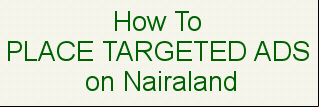| argob44(f): 12:59am On Oct 24, 2023 |
If you’re here because you’ve encountered a rejected error while trying to load a recharge token onto your PHED prepaid meter, you’re not alone. Many individuals are facing this issue currently, and I am here to help you resolve it step by step. In this blog post, I will walk you through the process of fixing the error and getting your meter up and running in no time. Step 1: Access the PHED Token Self-Service Portal
The first step in resolving the rejected error on your PHED prepaid meter is to access the PHED Token Self-Service Portal. To do this, follow these instructions:
Visit the PHED Token Self-Service Portal by going to https://tid.phed.com.ng/.
Once on the portal, you will be prompted to enter your meter number in the designated field.
After entering your meter number, click on the ‘Search’ option to generate a TID Activation Token for your meter.
A TID Activation Token will be generated specifically for your meter, which is an essential component in resolving the error. Step 2: Enter the Activation Tokens
Now that you have your TID Activation Token, you can proceed with entering them to rectify the rejected error. Follow these steps carefully:
Begin by entering the first activation token you received into the appropriate field.
Once you’ve entered the first activation token, press the ‘Enter’ key or the relevant button.
Next, enter the second activation token that was generated for your meter.
Press the ‘Enter’ key or the relevant button again.
As you complete these steps, you should notice a ‘Accepted’ notification appearing on the screen. This signifies that your activation tokens have been successfully entered and validated by the system. Step 3: Load Your Recharge Token
With the ‘accepted’ notification displayed on your screen, you can now proceed to load your recharge token onto your PHED prepaid meter. This step is straightforward, and here’s how to do it:
Enter your recharge token in the provided space, typically a long sequence of alphanumeric characters.
Confirm the token you’ve entered to ensure it matches the one you received.
Finally, press ‘Enter’ or the designated button to load the recharge token onto your meter.
Congratulations, you’ve successfully resolved the rejected error on your PHED prepaid meter! By following these steps, you can quickly get your meter up and running, ensuring you have access to electricity without any further interruptions.
that PHED may update its procedures and portal, so it’s essential to double-check the official website or their customer service for the most up-to-date information and . I hope this post has been helpful in getting your electricity supply back on track.
Please leave a comment if you find this helpful.
See SOURCE for a pictural view on how to do this. https://www.asbnews.ng/2023/10/20/how-to-fix-phed-meter-rejected-error/
3 Likes 1 Share 
|
| Ezemarcel(m): 1:43am On Oct 24, 2023 |
|
Nice
|
| Buruoma: 11:27pm On Nov 08, 2023 |
|
Thank you, this was really helpful, I did mine and my token was accepted
1 Like |
| fadaroking: 4:25pm On Nov 15, 2023 |
|
This has really helped, thank you so much.
1 Like |
| whatmoreng: 12:48am On Nov 17, 2023 |
|
You are a life saver. Worked like magic
1 Like |
| momsluv(f): 2:20pm On Nov 19, 2023 |
|
Thank you.
It really worked.
1 Like 1 Share |
| argob44(f): 7:31pm On Nov 23, 2023 |
|
You all are welcomed! I had to share because I went through hell trying to know what the problem was...had to go to the PHCN office and discovered it's even something that we can do ourselves instead of going to their office.
|
| MichaelTerres42: 8:35am On Dec 10, 2023 |
|
Thanks, saved my time and energy.
1 Like |
| Lovelycedar: 11:34pm On Jan 08, 2024 |
|
This was so helpful. I followed the steps and was able to load the token I got a month ago with ease successfully. Thank you for saving me the stress of going to their office.
1 Like |
| Elzato: 11:26am On Jan 24, 2024 |
|
This was so helpful, I was able to load the token. Thank you so much.
1 Like |
| Depatek2050: 5:19am On Jan 25, 2024 |
|
This totally resolved my problem. Thanks for sharing
1 Like |
| Keepamsafe: 8:08pm On Jan 27, 2024 |
argob44:
If you’re here because you’ve encountered a rejected error while trying to load a recharge token onto your PHED prepaid meter, you’re not alone. Many individuals are facing this issue currently, and I am here to help you resolve it step by step. In this blog post, I will walk you through the process of fixing the error and getting your meter up and running in no time.
Step 1: Access the PHED Token Self-Service Portal
The first step in resolving the rejected error on your PHED prepaid meter is to access the PHED Token Self-Service Portal. To do this, follow these instructions:
Visit the PHED Token Self-Service Portal by going to https://tid.phed.com.ng/.
Once on the portal, you will be prompted to enter your meter number in the designated field.
After entering your meter number, click on the ‘Search’ option to generate a TID Activation Token for your meter.
A TID Activation Token will be generated specifically for your meter, which is an essential component in resolving the error.
Step 2: Enter the Activation Tokens
Now that you have your TID Activation Token, you can proceed with entering them to rectify the rejected error. Follow these steps carefully:
Begin by entering the first activation token you received into the appropriate field.
Once you’ve entered the first activation token, press the ‘Enter’ key or the relevant button.
Next, enter the second activation token that was generated for your meter.
Press the ‘Enter’ key or the relevant button again.
As you complete these steps, you should notice a ‘Accepted’ notification appearing on the screen. This signifies that your activation tokens have been successfully entered and validated by the system.
Step 3: Load Your Recharge Token
With the ‘accepted’ notification displayed on your screen, you can now proceed to load your recharge token onto your PHED prepaid meter. This step is straightforward, and here’s how to do it:
Enter your recharge token in the provided space, typically a long sequence of alphanumeric characters.
Confirm the token you’ve entered to ensure it matches the one you received.
Finally, press ‘Enter’ or the designated button to load the recharge token onto your meter.
Congratulations, you’ve successfully resolved the rejected error on your PHED prepaid meter! By following these steps, you can quickly get your meter up and running, ensuring you have access to electricity without any further interruptions.
that PHED may update its procedures and portal, so it’s essential to double-check the official website or their customer service for the most up-to-date information and . I hope this post has been helpful in getting your electricity supply back on track.
Please leave a comment if you find this helpful.
See SOURCE for a pictural view on how to do this. https://www.asbnews.ng/2023/10/20/how-to-fix-phed-meter-rejected-error/
Thank you
1 Like |
| KennedyMie: 2:34am On Feb 11, 2024 |
|
God bless you my brother. The problem came at midnight with this heat and I just found the right solution. Really greatful
1 Like |
| initstime: 2:03pm On Feb 11, 2024 |
|
Thanks a lot,this was really helpful.
1 Like |
| Zanillo2: 6:41am On Feb 19, 2024 |
|
Thank you, this was really helpful. I tried it and it worked.
1 Like |
| willoski(m): 6:25am On Mar 05, 2024 |
|
Please kindly assist me in clearing error77 on my WASION prepaid meter. It's on PHED zone
|
| argob44(f): 2:31am On Mar 08, 2024 |
willoski:
Please kindly assist me in clearing error77 on my WASION prepaid meter. It's on PHED zone
Sorry, I have no idea on this
|
| Winna01(m): 10:04am On Mar 10, 2024 |
argob44:
If you’re here because you’ve encountered a rejected error while trying to load a recharge token onto your PHED prepaid meter, you’re not alone. Many individuals are facing this issue currently, and I am here to help you resolve it step by step. In this blog post, I will walk you through the process of fixing the error and getting your meter up and running in no time.
Step 1: Access the PHED Token Self-Service Portal
The first step in resolving the rejected error on your PHED prepaid meter is to access the PHED Token Self-Service Portal. To do this, follow these instructions:
Visit the PHED Token Self-Service Portal by going to https://tid.phed.com.ng/.
Once on the portal, you will be prompted to enter your meter number in the designated field.
After entering your meter number, click on the ‘Search’ option to generate a TID Activation Token for your meter.
A TID Activation Token will be generated specifically for your meter, which is an essential component in resolving the error.
Step 2: Enter the Activation Tokens
Now that you have your TID Activation Token, you can proceed with entering them to rectify the rejected error. Follow these steps carefully:
Begin by entering the first activation token you received into the appropriate field.
Once you’ve entered the first activation token, press the ‘Enter’ key or the relevant button.
Next, enter the second activation token that was generated for your meter.
Press the ‘Enter’ key or the relevant button again.
As you complete these steps, you should notice a ‘Accepted’ notification appearing on the screen. This signifies that your activation tokens have been successfully entered and validated by the system.
Step 3: Load Your Recharge Token
With the ‘accepted’ notification displayed on your screen, you can now proceed to load your recharge token onto your PHED prepaid meter. This step is straightforward, and here’s how to do it:
Enter your recharge token in the provided space, typically a long sequence of alphanumeric characters.
Confirm the token you’ve entered to ensure it matches the one you received.
Finally, press ‘Enter’ or the designated button to load the recharge token onto your meter.
Congratulations, you’ve successfully resolved the rejected error on your PHED prepaid meter! By following these steps, you can quickly get your meter up and running, ensuring you have access to electricity without any further interruptions.
that PHED may update its procedures and portal, so it’s essential to double-check the official website or their customer service for the most up-to-date information and . I hope this post has been helpful in getting your electricity supply back on track.
Please leave a comment if you find this helpful.
See SOURCE for a pictural view on how to do this. https://www.asbnews.ng/2023/10/20/how-to-fix-phed-meter-rejected-error/
Bro, it rejects the TID
|
| aoshi: 12:07pm On Mar 31, 2024 |
argob44:
If you’re here because you’ve encountered a rejected error while trying to load a recharge token onto your PHED prepaid meter, you’re not alone. Many individuals are facing this issue currently, and I am here to help you resolve it step by step. In this blog post, I will walk you through the process of fixing the error and getting your meter up and running in no time.
Step 1: Access the PHED Token Self-Service Portal
The first step in resolving the rejected error on your PHED prepaid meter is to access the PHED Token Self-Service Portal. To do this, follow these instructions:
Visit the PHED Token Self-Service Portal by going to https://tid.phed.com.ng/.
Once on the portal, you will be prompted to enter your meter number in the designated field.
After entering your meter number, click on the ‘Search’ option to generate a TID Activation Token for your meter.
A TID Activation Token will be generated specifically for your meter, which is an essential component in resolving the error.
Step 2: Enter the Activation Tokens
Now that you have your TID Activation Token, you can proceed with entering them to rectify the rejected error. Follow these steps carefully:
Begin by entering the first activation token you received into the appropriate field.
Once you’ve entered the first activation token, press the ‘Enter’ key or the relevant button.
Next, enter the second activation token that was generated for your meter.
Press the ‘Enter’ key or the relevant button again.
As you complete these steps, you should notice a ‘Accepted’ notification appearing on the screen. This signifies that your activation tokens have been successfully entered and validated by the system.
Step 3: Load Your Recharge Token
With the ‘accepted’ notification displayed on your screen, you can now proceed to load your recharge token onto your PHED prepaid meter. This step is straightforward, and here’s how to do it:
Enter your recharge token in the provided space, typically a long sequence of alphanumeric characters.
Confirm the token you’ve entered to ensure it matches the one you received.
Finally, press ‘Enter’ or the designated button to load the recharge token onto your meter.
Congratulations, you’ve successfully resolved the rejected error on your PHED prepaid meter! By following these steps, you can quickly get your meter up and running, ensuring you have access to electricity without any further interruptions.
that PHED may update its procedures and portal, so it’s essential to double-check the official website or their customer service for the most up-to-date information and . I hope this post has been helpful in getting your electricity supply back on track.
Please leave a comment if you find this helpful.
See SOURCE for a pictural view on how to do this. https://www.asbnews.ng/2023/10/20/how-to-fix-phed-meter-rejected-error/
You are a life-saver. This worked for me. Thanks a lot.
1 Like |
| officialfestus(m): 4:38pm On Mar 31, 2024 |
|
Booked
|
| Immunity1555: 12:20am On Apr 14, 2024 |
|
I am grateful.
Thanks so much
1 Like |
| komek(m): 11:28pm On May 06, 2024 |
|
This is Really helpful. Heat for kill me. I appreciate
1 Like |
| Sh1g1d1: 11:00pm On May 25, 2024 |
|
Very helpful. Thanks a lot.
1 Like |
| ToyBoyAaron(m): 6:14pm On Jun 13, 2024 |
|
We got a new meter in our compound. After the unit that came with it finished. Recharging didn't work. I tried the above too.


|
| ToyBoyAaron(m): 9:23am On Jun 16, 2024 |
|
I was able to get it fixed.
The office told to type; 620, enter. Metre number, enter. 123456, enter. Then I was able to load the token.
|
| argob44(f): 10:08am On Jun 24, 2024 |
This is a different issue I guess.
ToyBoyAaron:
I was able to get it fixed.
The office told to type; 620, enter. Metre number, enter. 123456, enter. Then I was able to load the token.
|
| asue: 11:39am On Jul 01, 2024 |
|
Thank you. This solved my problem.
|
| athorello(m): 8:10pm On Aug 22, 2024 |
|
Does anyone has a fix for this Error 77 on this new Wasion smart meters from PHED?
1 Like |
| Joyless004: 10:07pm On Sep 23, 2024 |
argob44:
If you’re here because you’ve encountered a rejected error while trying to load a recharge token onto your PHED prepaid meter, you’re not alone. Many individuals are facing this issue currently, and I am here to help you resolve it step by step. In this blog post, I will walk you through the process of fixing the error and getting your meter up and running in no time.
Step 1: Access the PHED Token Self-Service Portal
The first step in resolving the rejected error on your PHED prepaid meter is to access the PHED Token Self-Service Portal. To do this, follow these instructions:
Visit the PHED Token Self-Service Portal by going to https://tid.phed.com.ng/.
Once on the portal, you will be prompted to enter your meter number in the designated field.
After entering your meter number, click on the ‘Search’ option to generate a TID Activation Token for your meter.
A TID Activation Token will be generated specifically for your meter, which is an essential component in resolving the error.
Step 2: Enter the Activation Tokens
Now that you have your TID Activation Token, you can proceed with entering them to rectify the rejected error. Follow these steps carefully:
Begin by entering the first activation token you received into the appropriate field.
Once you’ve entered the first activation token, press the ‘Enter’ key or the relevant button.
Next, enter the second activation token that was generated for your meter.
Press the ‘Enter’ key or the relevant button again.
As you complete these steps, you should notice a ‘Accepted’ notification appearing on the screen. This signifies that your activation tokens have been successfully entered and validated by the system.
Step 3: Load Your Recharge Token
With the ‘accepted’ notification displayed on your screen, you can now proceed to load your recharge token onto your PHED prepaid meter. This step is straightforward, and here’s how to do it:
Enter your recharge token in the provided space, typically a long sequence of alphanumeric characters.
Confirm the token you’ve entered to ensure it matches the one you received.
Finally, press ‘Enter’ or the designated button to load the recharge token onto your meter.
Congratulations, you’ve successfully resolved the rejected error on your PHED prepaid meter! By following these steps, you can quickly get your meter up and running, ensuring you have access to electricity without any further interruptions.
that PHED may update its procedures and portal, so it’s essential to double-check the official website or their customer service for the most up-to-date information and . I hope this post has been helpful in getting your electricity supply back on track.
Please leave a comment if you find this helpful.
See SOURCE for a pictural view on how to do this. https://www.asbnews.ng/2023/10/20/how-to-fix-phed-meter-rejected-error/
My light accidentally went off. I checked my meter. I have 64 units still n my meter have been upgraded before. I called electrician. He said I shud go to nepa for a lost code. How do I get the code
|
| nationalnwa(m): 4:58pm On Feb 05 |
|
Abeg my own is showing tamper even when I have units,Travelled for Xmas and came back two weeks ago to find the tamper icon showing..what do I do?
|