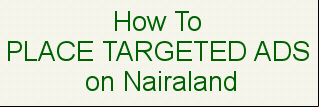NewStats: 3,265,441 , 8,186,755 topics. Date: Sunday, 15 June 2025 at 12:24 AM 6j594w6z3e3g |
Myungidbaloxy's Posts 53i4q
(8) (of 8 pages)
|
techsparkhub.com
|
|
techsparkhub.com
|
|
Easter egg game You're probably used to the Android Lollipop where you tap on the version name in the about phone/about tablet part of the settings menu. Well this is no different in Lollipop but if you tap the image of the lollipop multiple times then long press it you'll load up an Android themed mini-game which is a nod to Flappy Bird Search settings With more technology packed into smartphones and tablets, the settings menu has grown and got ever more complex. Samsung's TouchWiz menu is crazy big. Google is known for search but Lollipop is the first version of Android to let you specifically search the settings menu – it's fast and easy if you know what you're looking for. Tap the magnifying glass to do a search. New notification bar The notification bar in Lollipop is different to before so you don't swipe down on different sides of the screen to get notifications or quick settings. Now you simply swipe down once for notifications and a second time for quick settings. You can still get straight to the latter with a two-finger swipe and it's accessible via the lockscreen. Hide sensitive notifications Notifications now show in the middle of the lockscreen which is a good thing but not if you don't want juicy details on display to everyone. Under Settings > Sound & notifications > When device is locked you can choose to hide sensitive notifications. Developers can add this into app so they are not on show. You can also switch off lockscreen notifications complete Colour inversion We're not sure why you'd want to do this so it's is really only good for a prank but if you head into the Accessibility section of the settings, you'll see the option at the bottom under 'display'. Flick the toggle switch and watch the screen invert all colours. This is experimental so may affect performance and a new icon will appear in the notification bar which is not easily removable. Magnification gestures Also in the Accessibility settings is the option to turn on magnification gestures. When on you can triple tap the screen to zoom in and out. While zoomed in you can drag two fingers to pan and pinch to adjust the zoom level. You can also temporarily magnify whats under your finger by triple tapping and holding. It works everywhere apart from the keyboard and navigation bar. Trust Me you don't want to miss out the Guest Mode Features It allows To Hide Images, Videos e.t.c How to Enable or Switch to Guest Mode*. Pull down the notification bar using two or more fingers. Then tap the icon in the top right corner of the screen.*.Choose Guest from the selection screen and the device will instantly switch to guest mode. How to Remove Guest Pull down the notification bar again, and then tap the icon in the top right corner of the screen.Choose "Remove Guest" and confirm the actionby selecting "Remove" from the pop-up window. Or Go To Settings >> Security choose Guest Mode Tap to wake A feature first seen on the LG G2 has made its way to various other Android devices and it's now a standard part of Lollipop (although the Nexus 5 doesn't have it). Instead of using the power button, you can simply double tap the screen to switch it on. Only LG's devices a double tap on a free area of the homescreen or status bar to switch it off though. Open Google Now from anywhere This isn't new fro Lollipop but you might not even know it's there. No matter what you're doing, even watching a video, swipe upwards from the circle (home) on the navigation bar and let go once your finger is on the Google icon. Of course, swipe sideways if you're in landscape. Tap to wake A feature first seen on the LG G2 has made its way to various other Android devices and it's now a standard part of Lollipop (although the Nexus 5 doesn't have it). Instead of using the power button, you can simply double tap the screen to switch it on. Only LG's devices a double tap on a free area of the homescreen or status bar to switch it off though. Check data usage If you have a data limit on your mobile phone tariff then Lollipop makes it really easy to check on your usage. In the notification bar, tap on the cellular icon and you'll get some info on how many MB you've used. There's also a handy toggle for switching it on and off. End call with power button If you want an easier way to end your phonecall than tapping the button on the screen (once it comes back to life after moving your phone away from your ear) you can end the call with the power button. Switch this on in the Accessibility settings. Screen pinning Android has profiles and a guest mode but they take time to setup so if you want to just hand someone your device briefly, use screen pinning to avoid any unwanted mistreatment. Activate it in Settings > Security > Screen pinning then you can pin the last app in your recent apps menu by clicking the mint-green pin button at the bottom right. Now when you hand your device over, the guest can only use the app you pinned. Stop new apps appearing on the homescreen It might be handy sometimes and you might be used to it but you don't have to put up with newly installed apps appearing on the homescreen (often creating a brand new ). To switch this off, open the Play Store app, head to settings and untick the 'Add icon to Home screen' box. Flashlight Third party flashlight/torch apps have been very popular and a must , making handy use of the camera's LED flash – for devices with one anyway. Well Google's gone and made this a standard feature of Lollipop so you don't need an app anymore. The flashlight is found in the notifications bar. http://techsparkhub.com |
|
yes boss
|
|
WHAT IS ON-THE-GO(OTG) AND HOW TO USE Sometimes the most useful things have the dullest names, and that's definitely the case with USB OTG: it's in stacks of devices, it can do some really clever things, but many people have never heard of it. To help bring you up to speed, here's our guide USB OTG to tell you what it is and how you can use it. What is USB OTG? USB OTG (USB On The Go) is a standard that enables mobile devices to talk to one another. Traditionally mobile devices could only connect to a Mac/PC by USB, but USB OTG makes it possible for devices to connect directly to each other. And that's not all USB OTG can do. By enabling your device to act as a USB host – that is, to be the boss of other devices that you connect to it – you can use additional hardware such as storage, keyboards or even musical instruments together with your device. How do I know if my Android device s USB OTG? USB OTG has its own logo which will be on your device's packaging if it's ed. If you don't have the original packaging to hand, you can use your old friend Google. However, if your smartphone was released within the last two years, you can almost guarantee it will it. Or http://www.techsparkhub.com/2016/03/otg-checkerapk-.html?m=1 (To Check If Your Phone Is Otg ed How can you use OTG on your smartphone or tablet? If your device is OTG compatible, you’ll also need a suitable OTG cable for your device. What can I do with USB OTG? By using USB OTG, it's possible to couple your smartphone or tablet with peripheral devices, such as a mouse or a keyboard, which you can then use to control it. There are some restrictions – for example, gaming mice with a billion buttons might not be fully compatible – but for the most part, the basic operations are enabled. This means it's easy to turn a tablet into a laptop by sticking an external keyboard into it, for example. You can even connect to storage devices such as USB sticks or external hard drives with USB OTG. Using a file manager on your device, you can directly access data on an external storage device and play movies or music without having to store them on your device. Alternatively, you can use it as a non-cloud based backup storage option for your photos, music, and other files from your smartphone. If you fancy making music on Android, USB OTG enables you to connect devices such as MIDI keyboards and controllers, audio inputs for instruments and vocals and various controllers that can turn your phone or tablet into a serious music-making machine. What is your favorite use for USB OTG? Let us know in the comments. |
|
please check this ime 013436004035748 |
|
I.Guess This Tutorial Should Help Iphone s OpenVPN Connect client and your VPN configuration file. It is recommended to follow these instructions in order. Install OpenVPN Connect and install the OpenVPN Connect client (by OpenVPN Technologies) from the App Store. VPN configuration file Open your mobile browser to your VPN configuration file Musilus.ovpn Bb Lited.ovpn Once the file is ed, select Open in OpenVPN. The OpenVPN will ask you to accept the profile available for import, click Accept. OpenVPN will connect and there will be a green check mark once you have connected. In your notification bar, you should have an ongoing notification while the VPN is active. Troubleshooting If you click on Connected in the application, it will show the log file. This can be useful for troubleshooting if you're having problems getting the application to connect. #Copied From techsparkhub.com |
|
just discovered where you can fifa 2016 cracked Version Cracked Fifa 2016 http://www.techsparkhub.com/2016/03/fifa-16-ultimate-team-32113645-for.html |
|
techsparkhub.com
|
|
techsparkhub.com
|
|
techsparkhub.com
|
|
techsparkhub.com
|
|
techsparkhub.com
|
|
techsparkhub.com
|
|
techsparkhub.com
|
|
techsparkhub.com
|
|
Latest Mtn cheat Code Posted @ Techsparkhub.com |
(8) (of 8 pages)
(Go Up)
|
Sections: How To . 35 Disclaimer: Every Nairaland member is solely responsible for anything that he/she posts or s on Nairaland. |