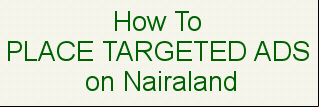NewStats: 3,265,489 , 8,186,922 topics. Date: Sunday, 15 June 2025 at 09:34 AM 4c26k6z3e3g |
Luke121john's Posts 2b2740
(1) (of 1 pages)
|
There are times when we are recording an audio or video file, we think that a portion of that recorded clip is not necessary. That is the time where the editing app enters. We cannot deny the fact that editing is essential now, especially when we want to make our recorded audio or video more appealing. To cut audio on an iPhone, what you need is iMovie app. Here are the detailed steps. Step 1. Open the iMovie app and click the Create Project that you want to edit then click the Movie on the options that will appear. Step 2: After you added a file, click the clip to enable it. After that it will show the editing features. Step 3: After the editing features showed on the lower part of the screen, press the Scissor icon then tap the Detach and a blue colored clip will appear, click the delete key then click the Done to make the changes permanent. How to trim audio in iMovie on Mac? Step 1. your audio file on iMovie's timeline. After that, put the play head on the exact region of the frame that you want to trim. Step 2: Once you have moved the play head on the region of frame that you want to cut, right click your mouse then click the Trim to Playhead on the options that will appear. Step 3: After following the steps above, click the Save icon on the right upper part of the tool's main interface. For more detailed guide, please refer to https://www.vidmore.com/edit-audio/cut-audio-in-imovie/. If you are do not like using iMovie to trim your audio file, you can also try its alternative Vidmore Video Converter (https://www.vidmore.com/video-converter/), it can be used on both Windows and Mac computer.
|
|
Sometimes you may find yourself cannot get past the screen on Windows 10, even if you have input the correct . What can be the reasons? How to fix this issue? Check all the solutions you can try below. 1. Check whether your keyboard works properly 2. Check your Internet connection 3. Restart your computer 4. Start your computer in safe mode If you do not know how to do, read the following guide : Step 1. Select Power then Restart. Once the screen shows up, please press and hold the Shift key when you click Power then Restart. Step 2. Your PC will restart again, and you will be at the Choose an option screen. Select Troubleshoot to enter Advanced options. Hit Startup Settings and Restart. Step 3. After restarting, you can see the Startup Settings list. It is recommended to select 5 or press F5 to Enable Safe Mode with Networking. 5. Disable your antivirus software 6. Use professional software to reset your Windows 10 If none of these methods above can fix your problem, there’s another workable solution for you, with which you can remove and reset your Windows without any hassle. imy Windows Reset https://imy.apeaksoft.com/windows--reset/ is your best choice to erase s for Windows 10 instantly and effortlessly. And the most important is that it won’t reformat or reinstall the operating system. So, you can remove and reset the safely without losing data. It can help you by the screen easily in 3 steps. Step 1. Free and install this software on your normal computer. Then launch the program and choose to create a disk with CD/DVD or USB according to your device. Insert a blank CD/DVD or plug in a blank USB into the computer. Then start burning the disk. After that, eject the disk and exit this software. Step 2. Plug the disk into the locked computer. Now you need to restart the computer and press the F12 key or ESC on the keyboard. This should lead you to the Boot menu. Then, pick the burned disk and press Enter. After that, save and exit Boot Menu. Note: Most devices can enter the Boot menu this way. But some may apply other shortcut keys to initiate the menu. You’d better google it before you restart your computer. Step 3. After rebooting, imy Windows Reset will show up instantly. Please select the OS, and find the you want to remove the . Hit Reset and click OK. Once your is deleted, don’t forget to eject the disk and restart your PC. 7. Resintall your Windows OS 1 Like |
|
Have you ever been in a situation where you want to play songs in your car but have trouble finding the right track? Most of the time the radio interface on the car does not display the accurate information of the MP3. So it'll be convenient to quickly find the song or audio file we want to play if we can edit the metadata of the MP3 file such as title, album, genre, etc. To do this work, there are 4 MP3 metadata editors you can use. 1. Vidmore Video Converter https://www.vidmore.com/video-converter/ Vidmore Video Converter can effectively modify the information of the music including the title, artist, composer, and even the cover. It s input of MP3, WMA, WMV, and AVI. 2. iTunes You can also edit metadata using iTunes. It is considered as an easy and most convenient way to edit metadata for Apple s, particularly Mac s. Plus, iTunes enables you to modify the metadata info of MP3 files in batch, which is time-saving and convenient. 3. MP3tag Another audio tag and metadata editor you should consider using is Mp3tag. It enables you to edit a song's metadata. What's so good about this tool is that it can import information from online databases. The tool s music databases like Discogs and MusicBrainz that collects and inserts metadata with accurate information. 4. TagScanner TagScanner is a stand-alone program that features multiple tag editing. It is also compatible with ID3 tags, APE v1 and v2 tags, and WMA. Aside from that, its multilingual interface will benefit those s who are having difficulty navigating the tool in the English language. To learn more comparison details about the 4 MP3 metadata editors, please refer to https://www.vidmore.com/edit-video/mp3-metadata-editor/
|
|
Several days ago I need to take a scrolling screenshot on my PC and share with my colleague, but I didn't how to do it and searched online for the method for nearly half an hour without a perfect solution (I want it to be free and no watermark). It's really frustrating when I need a solution urgently while Google doesn't give me a perfect match. Every one knows if there is any free tool that can capture scrolling screenshot without watermark? Thanks in advance!
|
|
When our Acer laptop have some serious problems, the first solution comes to mind maybe reset the laptop. But what if you forgot the Acer laptop ? What should you do when you are required to input the to confirm the resetting? In this case, a windows reset tool can help you reset Acer laptop without with ease. For example, you can follow the steps below to remove the Acer laptop with imy Windows Reset and then factory reset tour laptop. Step 1. imy Windows Reset from its product page: https://imy.apeaksoft.com/windows--reset/ Then install it on a functional Windows computer. Step 2. Choose to create a bootable disk via CD/DVD or USB drive according to your need. Then click Burn CD/DVD or Burn USB button to begin making the reset disk or USB drive. After that, you can click OK to finish the process. Step 3. Connect the created DVD/CD or USB to your acer laptop, then reboot it and press F12 or ESC key to enter the Boot menu. Choose the Windows reset USB drive or disk you just created, and then press Enter. Your Acer laptop will restart itself automatically. Step 4. Now you can choose the you want to reset its and then click on the Reset button. When the whole process is complete, you can factory reset Acer laptop as normal. If you know the Acer laptop , you can also read this guide https://imy.apeaksoft.com/windows-tips/how-to-reset-acer-laptop/ to learn more methods to factory it in easy manners.
|
|
AVI, short for Audio Video Interleave, is a multimedia container format introduced by Microsoft to store audio and video using a variety of codecs, like DivX and XviD. It's easy for Windows s to playback the AVI video file by double-clicking it to open it on Windows Media Player. But the default QuickTime Player on Mac computer does not AVI format, what to do for playing AVI movies on Mac computer easily? Here I have collected 3 useful and convenient methods, let's check together. 1. Install a QuickTime plug-in on your Mac. Perian is a free and open source QuickTime component that any media format like AVI, FLV, MKV. It is easy to install and works instantly once it’s set up. One disadvantage of Perian is that it doesn’t work with QuickTime 10 or more. 2. Convert AVI video file to QuickTime ed format. In this way you need an easy-to-use video converting tool. Apeaksoft Video Converter Ultimate is a good choice. Or you can also use its free online video converter tool (https://www.apeaksoft.com/free-online-video-converter/) if you do not want to install any third-part software. 3. Give up QuickTime, use another powerful media player. If so, there are various media players for you to choose from, such as VLC, Apeaksoft Blu-ray Player, Elmedia Player, etc. Read the full guide here: https://www.apeaksoft.com/format-converter/how-to-play-avi-files-on-mac.html
|
|
There are scenarios that we need to compress MKV files into smaller files. One of these scenarios is transferring MKV files using Gmail, which has a 25MB size limit. To solve such problem, a video compressor is necessary. Here I'd like to share 3 tools to compress MKV video files. 1. Free online tool - Vidmore Free Online Video Compressor This free online video compressor can help you compress MKV in three easy steps, with no or watermark. Step 1. Visit https://www.vidmore.com/free-online-video-compressor/ to use this web-based tool. Click "Compress Now" button to a smaller launcher. Step 2. After the launcher is ed and installed successfully, click the "Compress Now" button again to the MKV file you want to compress. Step 3. You can set the compression rate, output format to convert MKV file format, resolution etc. according to your need. Then click "Compress" button to reduce the MKV file size. 2. HandBrake HandBrake is an open-source and free video compressor and conversion software. 3. Vidmore Video Converter This is an all-in-one video processing tool that comes with video converter, video editor, video enhancement, video compressor, GIF maker and more features. You will be amazed by its powerful functions. Keep reading to learn more details about the 3 MKV compressor introduced above: https://www.vidmore.com/edit-video/compress-mkv/
|
|
If you are looking for a simple way to make a movie with your favorite photos and music, the MV Maker feature in Vidmore Video Converter can be your top option. Vidmore Video Converter can do more than its name suggests, it's also a professional video editor and movie maker. Check the steps below to with me to learn how to make a stunning movie with this powerful tool. Step 1. and install this movie maker from this page https://www.vidmore.com/video-converter/, both Windows and Mac version are available. Step 2. Run this movie maker on your computer, click MV section and the photos you want to use for making a movie. Step 3. Each image will be displayed for 5 seconds by default, but you can use the Trim function to adjust the time slot of each image. You can also change the sequence in which the images are displayed. Step 4. Click the Edit button and go to the Effects & Filters tab on the top to adjust the image effects. Or you can also adjust the images' size and orientation with the Rotate & Crop feature. Step 5. Add background music for your movie. You can use the background music coming with the theme or use your own music instead. Step 6. Click Export button to save the movie you make. You can select the output video format, resolution at your will. For more tools to make a movie with photos, read https://www.vidmore.com/edit-video/make-a-movie-with-pictures/.
|
|
You can read the instructions of free DVD ripper in this post and pick one best meets your demand: https://www.vidmore.com/resource/free-dvd-ripper/
|
|
Hi there, what's your Computer OS please? If you have a Mac computer, you can check the free DVD converters recommended in this article: https://www.apeaksoft.com/format-converter/convert-dvd-to-mp4-mac.html.
|
|
You can use professional iOS system fix tool Apeaksoft iOS System Recovery, https://www.apeaksoft.com/ios-system-recovery/, it can fix various iOS system issue to normal state, including unlocking failure, stuck in recovery mode, stuck in Apple logo, stuck in headphone mode, black/red/blue/white screen death, etc.
|
(1) (of 1 pages)
(Go Up)
|
Sections: How To . 50 Disclaimer: Every Nairaland member is solely responsible for anything that he/she posts or s on Nairaland. |